How to Delete an OnlyFans Account?
Well, the time has come. For some reason, you've decided that your time with OnlyFans is over and you're ready to move on. You might have just not gotten what you wanted, or you might have reached your goals and are ready for a new chapter.
No matter what your reason is, deleting your OnlyFans account is a big deal, and it's fine. But you might be wondering how to do it now.
It can be a bit confusing, but it's crucial to ensure you do it correctly to permanently delete your account and protect your information.
Don't worry. You are in the right place. This guide is here to help you every step of the way. We'll cover everything, from the crucial steps to take before hitting the delete button to the exact steps you need to follow.
We'll show you how to delete your account, no matter if you're a creator or a subscriber.
Can You Delete an OnlyFans Account?
Yes, for sure! You can definitely get rid of your OnlyFans account. The platform makes it easy for any user or creator to permanently delete their account.
You should know that this isn't just a temporary deactivation that you can come back to later. By going through the steps to delete your OnlyFans account, you are choosing to permanently delete your profile, content, and data.
This is an important difference. Some sites only let you turn off your account, but OnlyFans lets you delete it completely and for good. If you really want to start over, you can do that.
The deleting process is meant to be permanent, so your OnlyFans information will be gone for good once you decide to leave. It's a very important feature for both users and creators who want to keep track of their online activity.
What Happens When You Delete Your OnlyFans Account?
You need to know what happens when you hit the delete button because you can't go back after you do it. Your account doesn't disappear right away when you delete it. Your account is disabled first.
This means that no one can see your profile, and if you're a creator, you won't get any new subscribers. At the end of their current billing cycle, your current paying subscribers will no longer be able to access your service.
As a subscriber, you won't be able to see any of the creators you were following. Your account will be permanently deleted after a certain amount of time. This means that all of your messages, content, and personal information are gone from their main servers.
Deleting your OnlyFans account for good is a big deal. You won't be able to get it back later if you change your mind. This is the last step. Your digital footprint on the site is basically gone.
Things You Need To Do Before You Delete OnlyFans
Before you hit that delete button, we need to get ready first. To ensure everything goes smoothly and you don't lose anything important, there are a few key steps you need to take first.
Withdraw funds
If you make content, this is the most important step. You need to take out any money you have in your OnlyFans wallet before you delete your account. You might lose access to these funds forever once the account deletion process starts. Sign in to your account, go to the banking section, and check to see if you've asked for a payout for the full amount of money you have.
Don't even think about deleting until you see that the money has safely arrived in your bank account. The most important part of deleting your OnlyFans account with money in your wallet is getting the money out first. It can be very, very hard to get your account back later if you delete it while it still has money in it.
Backup content
If you make content for OnlyFans, you've probably spent a lot of time doing it. Don't let all that work go to waste! Before you delete your account, make sure to back up everything you want to keep. This means getting all of your uploaded photos, videos, and other media. You could use this content on other sites, or you could just want to keep it for yourself.
Keep in mind that once you delete your account, all of that content is gone for good from their servers. You won't be able to get it back. Make a folder on your computer or an external hard drive and put everything in it. It's an easy thing to do that you'll be glad you did later.
Request refunds
This is for the people who pay for it. You might be able to get your money back if you recently paid for a subscription or a piece of pay-per-view content and feel like you didn't get what you paid for, or if the creator deleted their account right after you paid.
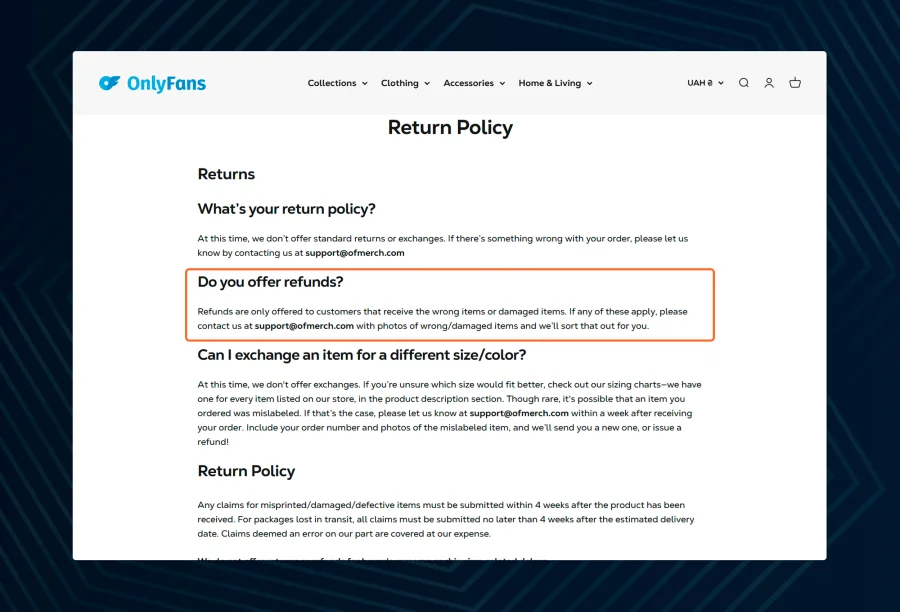
Most of the time, OnlyFans doesn't give refunds, but it might be possible in some cases, like when a creator breaks the rules. You would have to get in touch with OnlyFans customer service and explain the situation in detail.
If you think you've been wronged, it's worth a shot, even if it doesn't work. Before you delete your account, do this. It will be much harder to follow up on the request once your account is gone.
Notify subscribers
This is an important and polite thing for any content creator or subscriber who has built a community to do. Letting your fans know ahead of time that you want to delete your OnlyFans is a good idea. You don't have to give them a long explanation, but a short post telling them you're closing your account on a certain date is a nice thing to do.
This lets your paying subscribers know what's going on and keeps them from feeling left out. If you want to stay in touch, you can also tell them about your other social media accounts. It's a professional way to say goodbye to the platform and show respect for the people who have helped you.
Read the terms of service
I get it, reading the terms of service is about as fun as watching paint dry. But in this case, it's a great idea. The OnlyFans terms of service will have the most current and official information about how to delete your account. It will tell you what their rules are about keeping data, giving refunds, and what happens to your content after you delete your account. It also somehow answers the question of whether OnlyFans as a platform is legal.
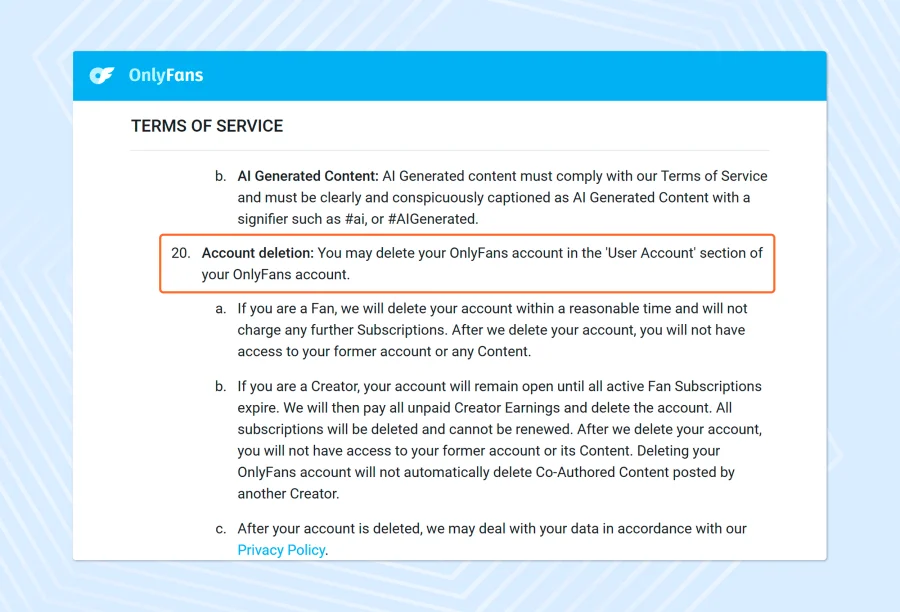
You can get a lot of your questions answered and fully understand the process by taking a few minutes to read this document. It makes sure you know exactly what you're agreeing to when you click the last delete button. It's always better to know.
How To Delete an OnlyFans Account on PC, iPhone, or Android
Ready to get it done? The good news is that the process is almost the same on a computer and on a phone. This is a simple, step-by-step guide on how to get rid of your OnlyFans account.
Log in to OnlyFans
You need to log into the OnlyFans accounts you want to delete first. You can do this on your computer or phone by using the browser on your phone. You can't delete your account through the OnlyFans app; you have to use a web browser to do that.
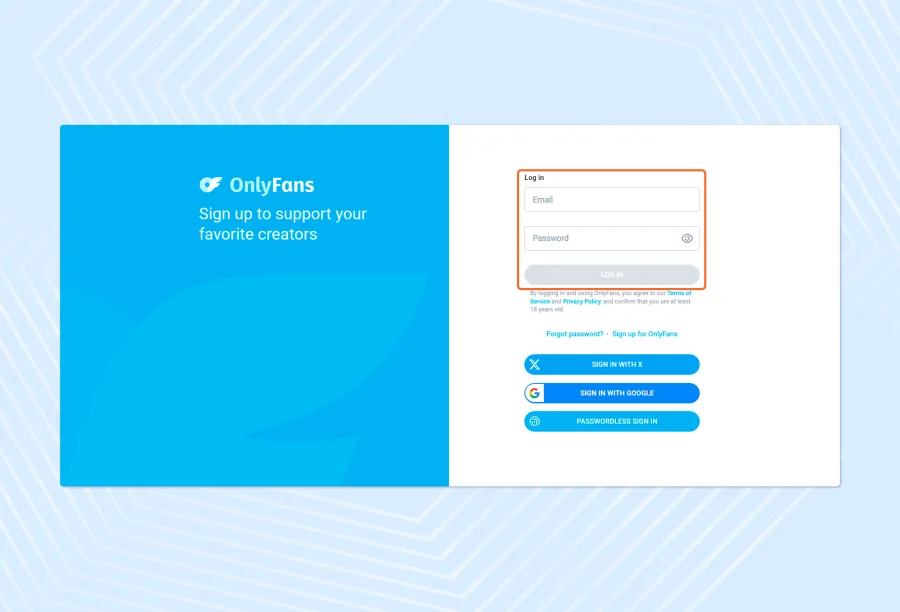
Open Chrome, Safari, or whatever you use, go to the OnlyFans website, and type in your username and password. This is where the whole process of deleting things begins. If you have more than one account, like a free one and a creator one, make sure you are logging into the right one.
Go to your profile
After logging in, navigate to your profile page. Usually, you can do this by clicking on your profile picture, which is usually in the upper right corner of the screen. This will take you to your main profile page, which is the same page that your subscribers or the creators you follow can see.
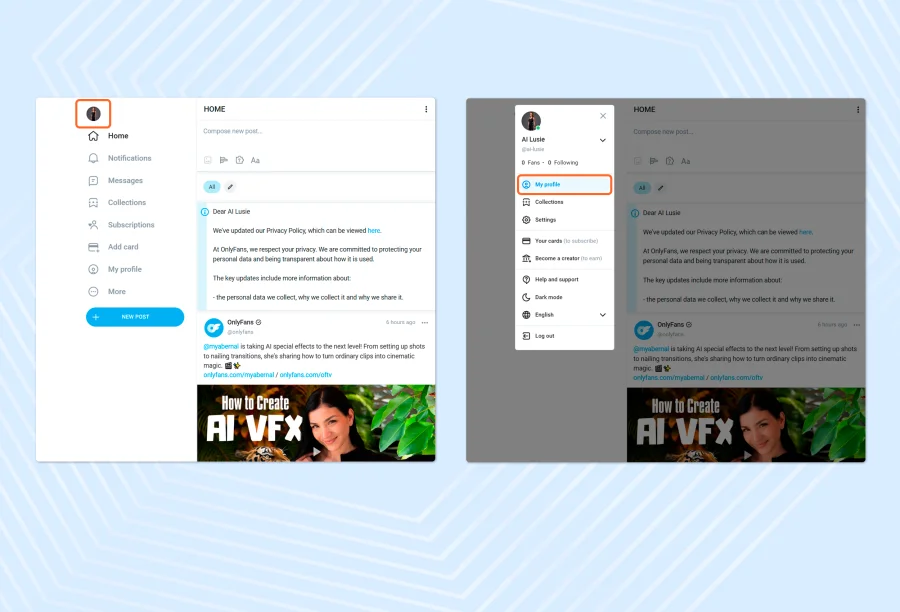
You can get to all of your account settings and personal information from here. This is the main place to manage your account, and it's also where you start the process of deleting it. Before you go on to the next step, take a moment to make sure you're in the right place.
Get to your account settings
Now that you're on your profile, you need to get to the settings menu. Find a button or link that says "Edit profile" or has a gear on it. Clicking on this will take you to the back end of your account. You can manage your profile, notifications, security, and more from this list of options.
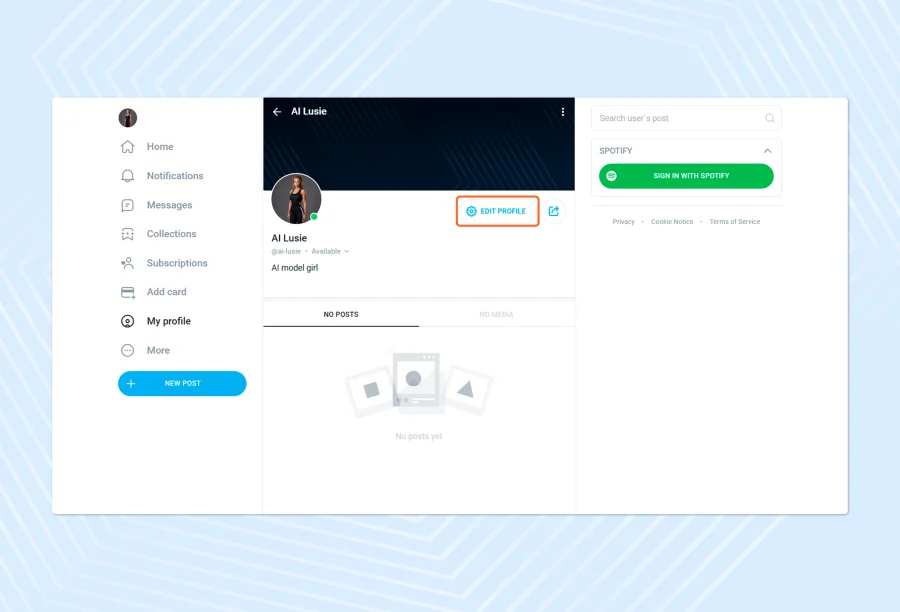
This is where you can manage everything about your OnlyFans account. To find the option related to your account status, you'll need to scroll through these options. It is usually found in a part of the website called "Account" or something like that.
Scroll to the delete option
You will have to scroll down in the "Account" settings menu. Go all the way to the bottom, past all the other choices. At the bottom of the list, you'll find the option you want.
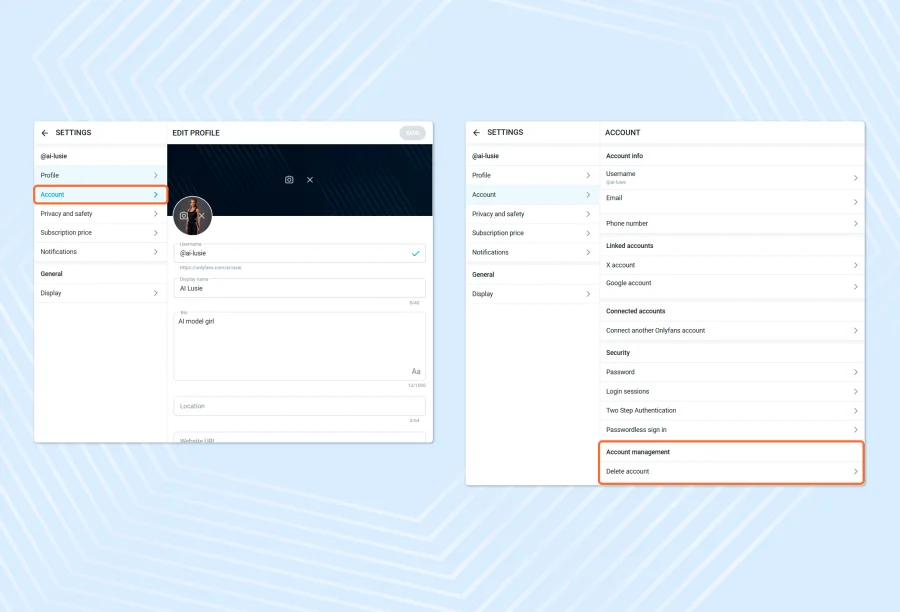
The words "Delete Account" or "Permanently Delete Account" will be clearly written on it. They don't always make it clear because they don't want you to leave, but it will be there. This is the button that will start the process of permanently deleting your account. Before you click it, take a deep breath.
Type in the CAPTCHA code
OnlyFans will ask you to complete a CAPTCHA as a security measure to make sure you are a real person and that you really want to do this. This is the puzzle where you have to type in a string of letters and numbers that don't look right.
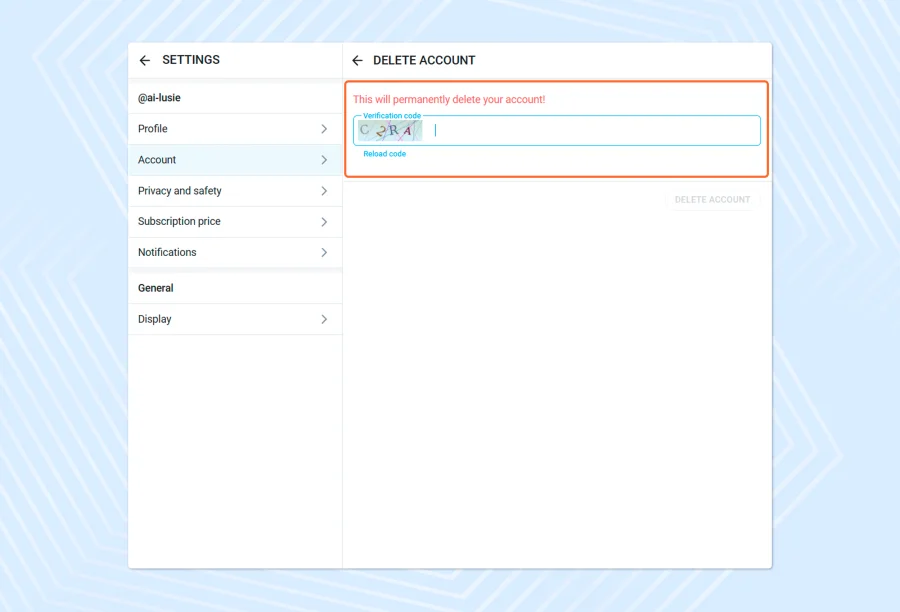
It might be a little annoying, but it's an important step to keep bots and hackers from deleting OnlyFans accounts without the owner's permission. Type the letters you see in the picture into the box. Make sure you get it right because it is case-sensitive.
Confirm account deletion
This is the final piece. Once you successfully finish the CAPTCHA, you will receive another final confirmation button. This will likely also say something like "Delete Account" again, and probably in some kind of bright red colour to draw your attention. This is your last chance to back out.
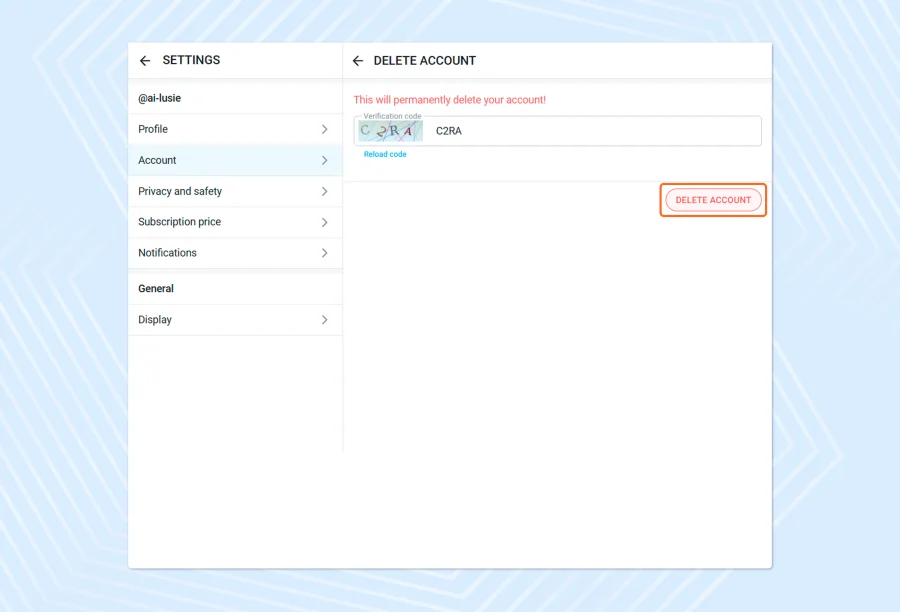
The website will give you one last warning that deleting your OnlyFans account is irreversible, so if you are 100% sure that that is what you want to do, then you will click the button. This is the point of no return in the delete process for your OnlyFans account.
Look for confirmation via your email
After confirming the deletion, you will receive an email from OnlyFans. This email will serve as your formal confirmation that you have begun the account deletion process. This email may even contain some important information, such as how long the deactivation period will last, until your account is permanently deleted.
If you do not see the email in your inbox (check the spam/junk folder), you will want this email for your records and also to give you peace of mind, knowing you completed all necessary steps.
Deleting an OnlyFans Account on iPhone
If you're trying to delete your OnlyFans account on iPhone, the process is the same as we have just described. There is one point of confusion here for most people. Many people look for a delete option within the OnlyFans app, which is not there.
You cannot delete your account from the app; instead, you need to launch a web browser on your iPhone (such as Safari or Chrome) and visit the OnlyFans website. You will need to log in and then follow these same exact steps described above.
Go to your profile, then go to settings, navigate to the account section and then delete your account. It is totally web-based and not app-based.
Deleting an OnlyFans Account on Android
Similarly, if you are wondering how to delete an OnlyFans account on mobile when using an Android device, the process is the same. You cannot delete the account from the OnlyFans app.
You are forced to use a web browser. Open your Android phone and launch the Chrome browser or your preferred browser, then navigate to the OnlyFans website. Log in, and then follow the exact same step-by-step guide above.
To delete your account permanently, go to your profile, then your settings, navigate to account management, and follow the instructions. The experience is the same on all devices, as long as you are using a web browser.
How to Delete an OnlyFans Account With Money in Your Wallet
This is an important question, specifically for creators. The official and only way that is safe to delete an OnlyFans account with money in the wallet is to remove the money from the wallet in question before beginning the deletion process. As we discussed previously, you will need to log in and navigate to your banking page and request a full payout of your OnlyFans wallet.
After requesting the payout, you should wait for that money to successfully transfer to your bank account. Once the money is safely in your possession, then you can go back and start the process to delete your OnlyFans account.
If you delete your account while having a payout that is pending, you run the risk of losing that money forever. It can be very difficult to get assistance from the support team to recover that money from a deleted account.
How to Delete Your OnlyFans Account if You Can’t Log In
This is a tricky situation to be in, but the good news is you still have options. If you want to delete your account, but can't log into it, here are the two main routes you can take to resolve the issue.
Reset your password
The most common reason why people can't log in is that they simply forgot their password. If this is you, then this first option should be very simple. On the OnlyFans login page will be a link that says "Forgot Password?" Click on the link.
There will be an email address you will need to enter that's associated with your account. OnlyFans will then send you an email with a link and instructions on how to reset your password.
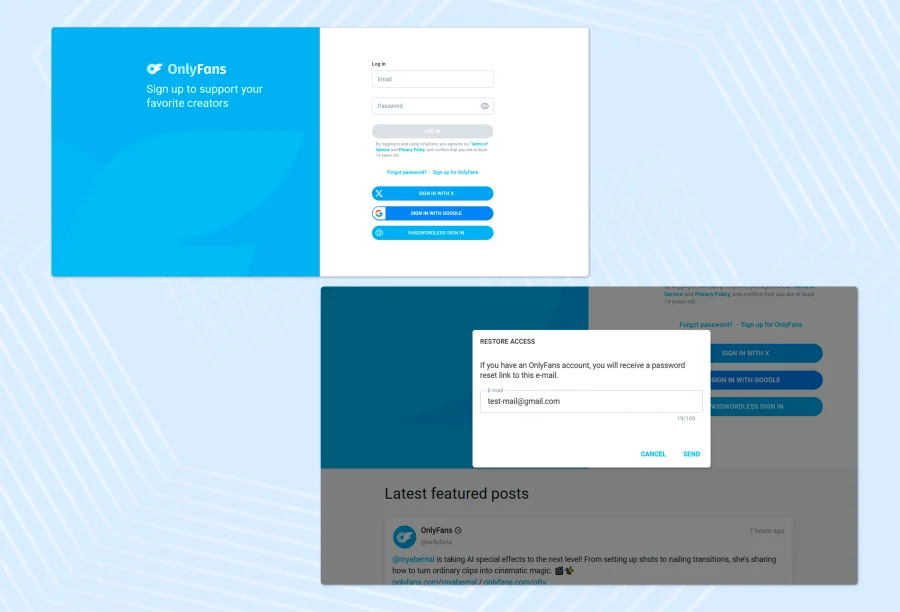
Once you've made a new password, you should have access to your account, and you can follow the normal process to delete your OnlyFans account. If you're looking for how to delete an OnlyFans account without a password, the first thing to try is
Contact customer support
What do you do if you forget your password and no longer have access to the email account you used to create it? This is a more difficult situation, and the main situation we'll run into for trying to delete an OnlyFans account without logging in. Your only option in this scenario is to contact OnlyFans customer support directly.
You will need to clearly explain your situation. They will likely request some information to verify that you are the account's actual owner. This may include things like the government ID you used to create the account, or payment method details related to the account.
This may take a few back-and-forth messages and some time, but contacting the customer support team is the best option to recover your access to delete the account after you regain access.
Can You Deactivate an OnlyFans Account Temporarily?
This is a really common question. Many people are not 100% sure that they want to delete their account permanently; they just want to take a break.
Unfortunately, OnlyFans doesn't have a deactivation option, as there is with some platforms like Instagram and Facebook. On OnlyFans, you have only one option to permanently delete the account.
However, for creator accounts, you can sort of create your own break from the site. You can pause any new subscriptions, delete all of your content, and just leave your account inactive.
However, there is no "deactivate" button, which would allow you to temporarily make your account unusable or hidden and then reactivate it when you want. OnlyFans has noted that there is a short period after you begin deleting an account, and even after it is disabled, it remains temporarily unavailable.
PS: Got banned on OnlyFans? We’ve written a detailed blog on how to get unbanned from OnlyFans.
Does Deleting OnlyFans Cancel Subscriptions?
Yes, it absolutely does. As a subscriber, when you delete your OnlyFans account, it will automatically cancel all of your current active subscriptions.
You will immediately lose access to the content of each creator you were subscribed to. It’s important to understand that you will not receive a refund for the time left on your subscription.
So, if you just paid for a month, and the next day you delete your OnlyFans account, you lose that money for the remaining 28 days. If you're a creator, and you delete your account, you will automatically cancel each of your paying subscribers' subscriptions.
They will not be charged again, and their access will expire on the last day of their billing cycle.
How to Disconnect Your OnlyFans Social Media
It's a good idea to unlink any social media accounts that are linked to your OnlyFans account, like your Twitter or Google account, before you delete it. This is an easy yet important step to take for protecting your online privacy. To do this, sign in to your OnlyFans account and go to the settings. You should see a link for "Connected accounts" or "Social accounts."
This part shows you the accounts you have linked. There should be a simple choice next to each one that says "Disconnect" or "Unlink." If you click this, your OnlyFans profile will no longer be linked to your other social media profiles. It's a good idea to clean up your digital footprint and make sure that your other online identities aren't still linked to your account after it's gone.
How to Remove Your OnlyFans Leaked Content From the Internet
Even after you delete your account, you may still have to deal with the problem of your content being leaked online. Here are some steps you can take to try to get it removed from the internet.
Look yourself up on Google
The first thing you need to do is look around. Open an incognito window in your browser and look for your OnlyFans username, your real name (if you used it), and any other names you might have used.
Try adding "OnlyFans leak" to your search. This will show you where your content has been shared without your permission. Write down all the URLs where you find your stolen content. This list will help you get through the takedown process.
Report the content
Many social media sites, such as Twitter and Reddit, offer a way to report content. If you see your content on one of these sites, use their reporting tool to let them know it's against the law.
This is usually the fastest and most effective way to remove content on large websites. Make sure to carefully read and follow their instructions and give them all the information they need.
Get in touch with the customer service of the host platform
If your leaked content is on a smaller, independent website, you'll need to look a little harder. Look for a "Contact Us" or "DMCA" page on the website. Send the site administrator a polite but firm email saying that you own the copyright and that they are hosting your content without your permission. Tell them to take it down right away.
Request for removal through DMCA
The DMCA, or Digital Millennium Copyright Act, is the most powerful legal tool you have. You can send a formal DMCA takedown notice to the website that hosts your content and to search engines like Google to get the links taken out of their search results. There are templates for these notices that you can find online. Most honest businesses will take this legal request very seriously.
Use privacy tools
Some professional services and tools can help creators find and take down content that has been leaked online. These services use automated software to keep an eye on the web for your content and then take it down for you. They do cost money, but for many creators, the peace of mind is worth the money.
Conclusion
There you have it. It's up to you whether or not to delete your OnlyFans account. If it's the right choice for you, you should feel free to do it.
As we've seen, the process itself is pretty simple, but there are some very important things you need to do before you start to keep yourself and your hard work safe, especially if you're a creator. Don't forget to take your money out, back up your content, and tell your fans.
You now have a full, step-by-step guide on how to permanently delete an OnlyFans account, whether you make content or subscribe. This is a final and irreversible choice, so be sure. But if you are, you now have everything you need to end this chapter and start the next one with confidence.


